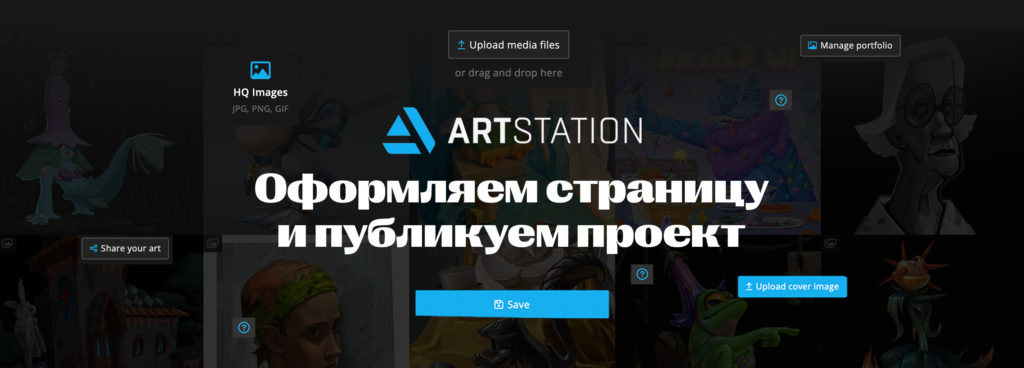
Where to post a portfolio for an aspiring artist? The most popular venue is ArtStation.
ArtStation is the largest international website for professional artists in the digital sphere. It has a user-friendly interface and, most importantly, it is used by potential employers – game and animation studios to find employees for staff and individual customers to find freelancers for projects.
You can attach a link to your portfolio on ArtStation to your resume – companies are much more willing to view your work there than in a folder attached to your message.
How do you put together a portfolio on ArtStation to make it look attractive? And how do I publish the first draft on the site? Anna Kholomkina, an artist and curator of 2D-graphics and Digital Painting courses, talks about it. And he shows an example – his portfolio.
Experiment with backgrounds and avatars
My avatar is a matryoshka doll I painted for a friend for her birthday, the background is a Halloween gate work. They had a lock hanging on them, and when I tried on the background, the lock clearly went on the matryoshka doll’s face. In terms of color, the works also match: it turned out to be a sudden arrangement of avatar and background. I’ve seen this from other artists before, and I think it adds interest.
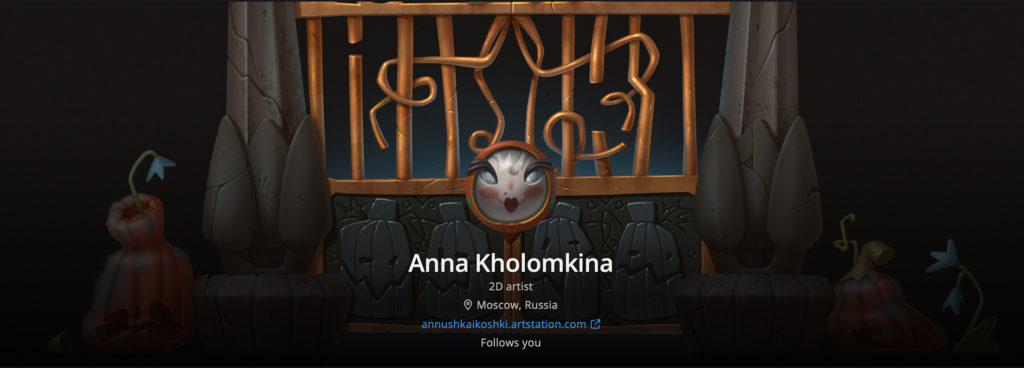
Collect your work in folders
It is possible by themes: separately – traditional, separately – sketches, separately – 2D characters. Users will be able to navigate between folders or click “All” and see all works mixed together. If the project is big, it would be great to create a folder and in it show the process – drawings at different stages of work.
Make sure that the previews of the works fit together
Automatically previews of all works go in order of upload to ArtStation. But you can combine them manually: for example, two colorful works are better diluted with other, calmer ones. Some through sequences tell a story – also a cool idea to keep viewers interested!
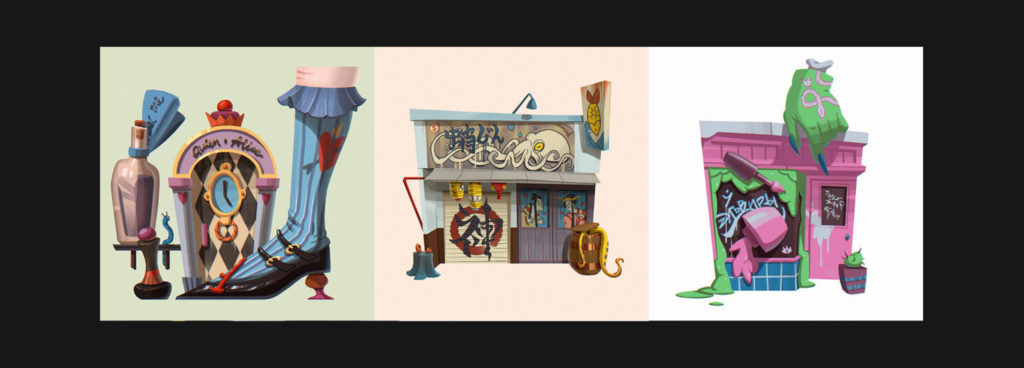
How to upload your first project. Step-by-step instructions from Anna Kholomkina
By the way, you can sign up for Digital Painting with Anna – it’s a six-month course for those who want to combine traditional drawing and CG and create cool illustrations. About the nearest start date, program and cost
our managers will tell you
.
1. Upload the project – Upload. The project download page appears, or, if you have just registered, the page with editing your profile. Here you should fill in the fields “Interested in” (what format of cooperation you are interested in), “Professional summary” (a few words about your experience), “Skills” (basic skills). The rest of the fields can be filled in later.
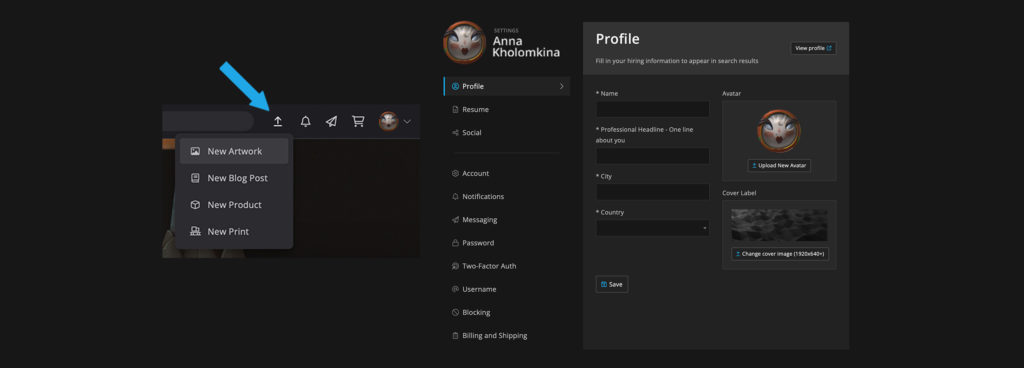
2. Project upload page. Title, uploading pictures:
- Normal image jpg, png, gif;
- Video is a download from the device;
- Video – download from a link from YouTube or Vimeo;
- Sketchfab, Marmoset Viewer, 360 Pano – uploading a tridash picture so you can spin it around.
Free account users have download limitations, but in my experience, the available volume is sufficient and a pro account can be avoided.
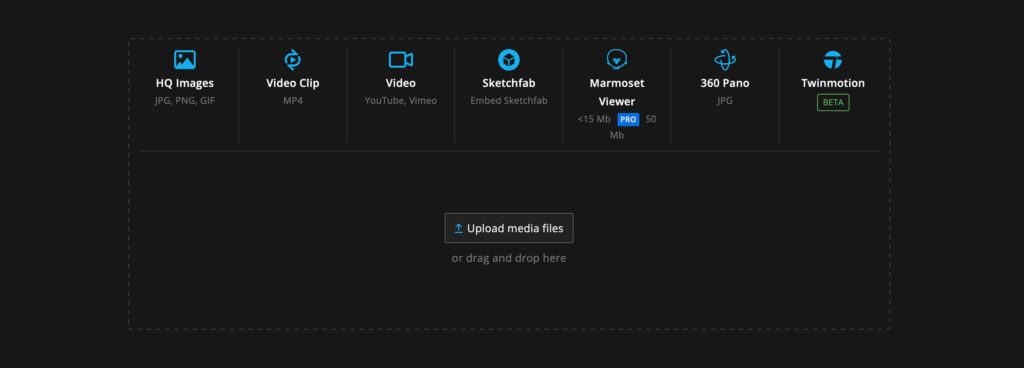
3. project description (you can check the box here if there is adult content).
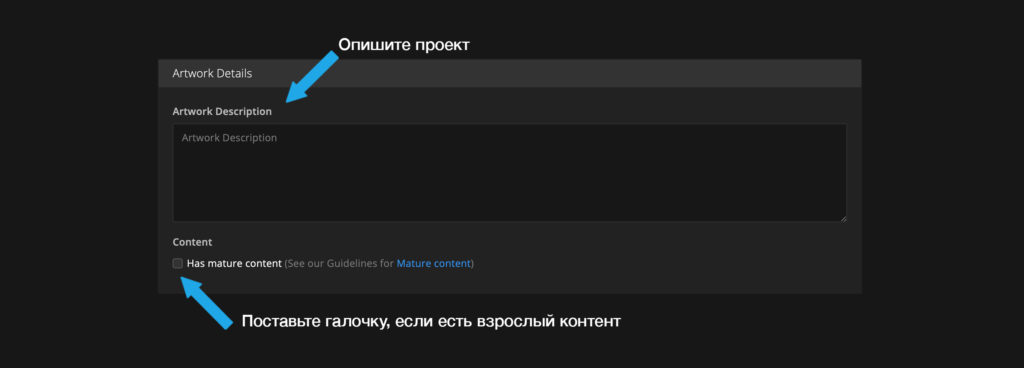
4. The direction to which the project belongs (Digital 2D, Digital 3D, Animation, Real-time, traditional – there is a separate block for it – etc.).
5. Project topic (no more than three topics: abstraction, anatomy, animals, etc.). All directions and topics are illustrated so there is definitely no confusion.
6. Soft. The Artstation has a saved set of programs: start typing and it will suggest the right one.
7. Tags. I recommend including your own tags and general tags that convey the essence of the work. For example, my project with the finch pigeon has the tags “character”, “pigeon”, and “blade of grass”.
8. Album artwork – Project Thumbnail in the block on the right. It automatically becomes the first picture from the project, but you can load another picture or crop the existing one by clicking Crop.
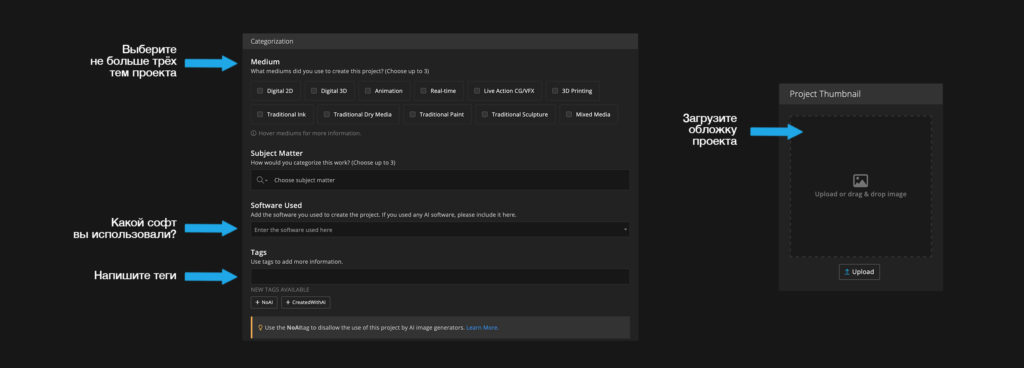
9. Publish: select Published status and click Save.
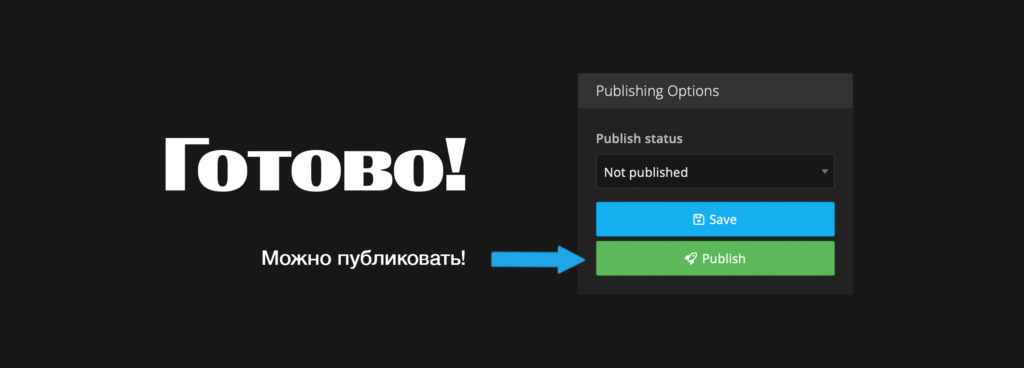
Now you know how to design a portfolio for an artist and illustrator on ArtStation. If after reading this article you feel like multiplying your work, or creating your first pieces to share on the platform, come learn at Skills Up School!
