
Before you is a guide to modeling in ZBrush, prepared by artist and curator of Skills Up School Daria Baidukova. Let’s make a snowman – it’s December after all!
This is the first part of the article. Continued –
Sculpting lessons in ZBrush for beginners: render a 3D model of a snowman
.
The tutorial is so detailed that it will work even for those who have just started learning 3D. Open up ZBrush and sculpt according to the instructions, and don’t forget to sign up
for a free online speedskulpting class.
Glossary
Gizmo – turn E on, turn Q off.
Mask – press Ctrl.
DynaMesh – enabled in the Geometry tab, recalculate geometry – press Ctrl and swipe on an empty spot in the scene.
Brushes Move – BMV, Smooth – Shift-click, SnakeHook – BSH, Inflat – BIN, Standart – BST. Call up the brushes menu – B.
ClipCurve – Ctrl+Shift.
Stage 1
Create one sphere (sabtool) and make sure the scene is working – click Edit on the right side of the canvas and Make PolyMesh3D (Tool tab).
Duplicate the sabtool using Ctrl+Shift+D or using the Duplicate button (Subtool tab).
Use Gizmo (E) to transform the spheres to the desired size and shape.
Oops, almost a snowman!
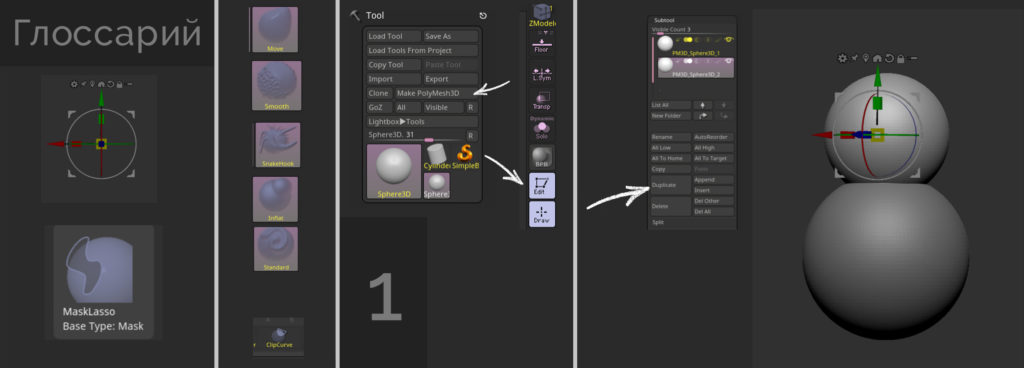
Don’t forget to save at all stages!
Stage 2
Adding a cylinder:
- Open the menu with primitives (Insert button), click on the cylinder. Again use Gizmo (E) and adjust the desired hat height via Scale;
- Hide Gizmo (Q) and use DynaMesh (in the Geometry tab);
- Using the Smooth brush with symmetry (X) turned on, soften the edges of the cylinder;
- Duplicate the cylinder as in step 1 and make the hat brim from it using the same Gizmo;
- Duplicate the large cylinder and make a ribbon on the cap.
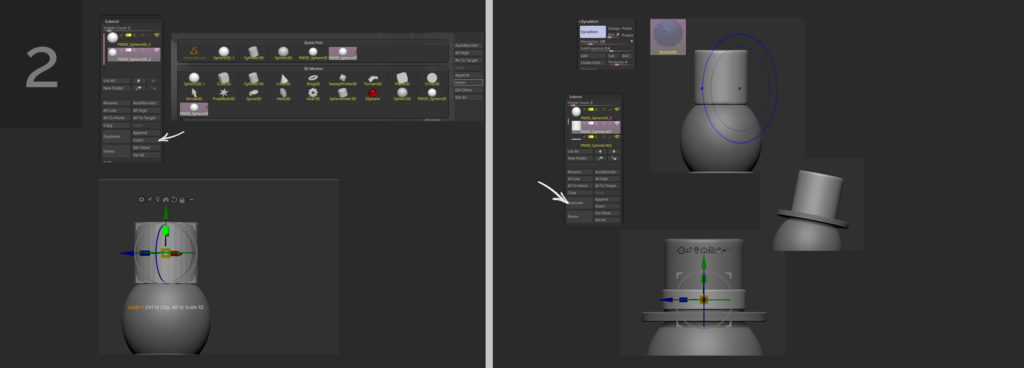
You can quickly switch between sabtools by Alt+clicking on the desired mesh.
Step 3
Let’s get started on the snowman’s twig arms:
- Add a cylinder (Insert – Cylinder), which we will deform not only with Gizmo, but also with brushes;
- Use Gizmo to move the future branch to the sphere to the place of the arm and use DynaMesh;
- Give it a more interesting shape – use mask (Ctrl) and mask part of the sabtool;
- In order to invert the mask, you need to double-click on an empty space with Ctrl pressed;
- We put Gizmo on the edge of the mask, bend the conditional elbow of the snowman’s arm.
You can drag Gizmo freely around the stage with Alt clamped.
Take a fairly large Move brush (BMV) and crumple our branch a bit. Let’s show imagination – make the hand even more like a branch; the “fingers” can be extended with the SnakeHook brush (BSH).
Be sure to recalculate the geometry – use the golden trick: Inflat brush (BIN) and after DynaMesh.
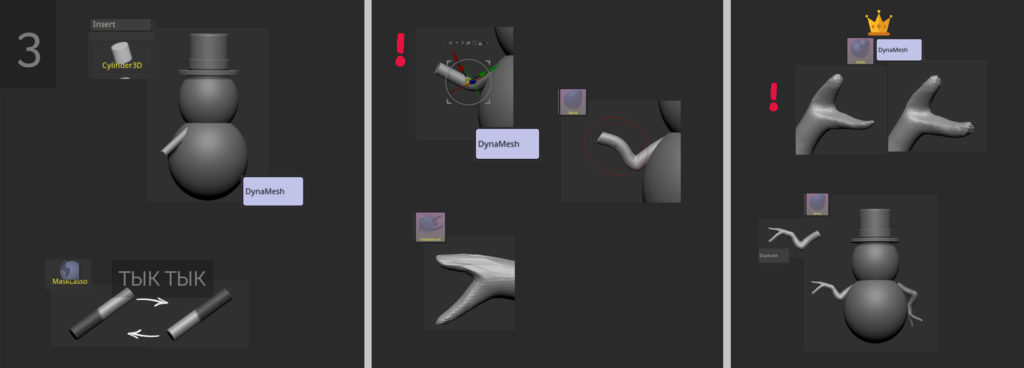
What came out was a sprig like this, which we can duplicate and place with Gizmo on the other side, changing the position slightly.
Step 4
Adding details. We start with the snowman’s legs: make them from a sphere, which we turn into a hemisphere using ClipCurve (Ctrl+Shift). We use Gizmo and size and shape it to look like a conditional shoe. Set on one side and use the Mirror And Weld function (Tool – Geometry – Modify Topology)
How do I choose a ClipCurve? If you press Ctrl+Shift button combination, click on the brush itself and in the pop-up menu look for the tool we need.
We already have enough sabtools that we can duplicate and use to make the rest of the parts: so, we make the eyes and mouth out of a cylinder by resizing the Gizmo. For the second eye we use Mirror And Weld, the mouth is moved with the Move brush.
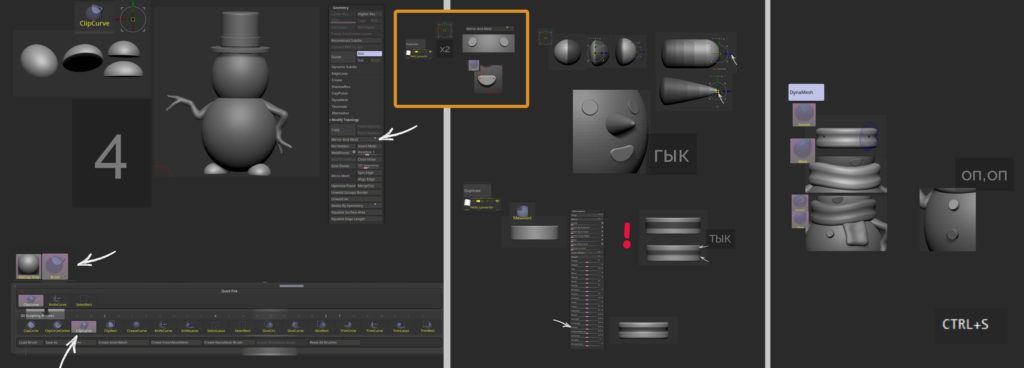
The nose is made of a sphere using the Mask and Gizmo tools, the scarf is made of a cylinder. To do this, change its shape to flat, mask the center, and use Inflate (Deformation tab) for the edges. You can also use DynaMesh, the Smooth brush and a bit of Move to work with the shape. The edge of the scarf is made from another cylinder.
To make the edges of the mask softer (BlurMask), you need to click on the mesh with Ctrl pressed.
The buttons are left, and the details are ready to go!
Step 5
Check the shapes of our snowman again. You like it? Let’s get to painting!
In order not to see the polygon mesh, it is necessary to recalculate the polygonage with DynoMesh with increased Resolution. Here it came out: on the body – 272, cylinder and scarf – 544, and so on. The smaller the object, the higher the Resolution.
Is there a problem? Read the article
Step-by-step guide to modeling in ZBrush: common problems and their solutions
.
After that, you can use a little bit of Polish (Deformation tab).
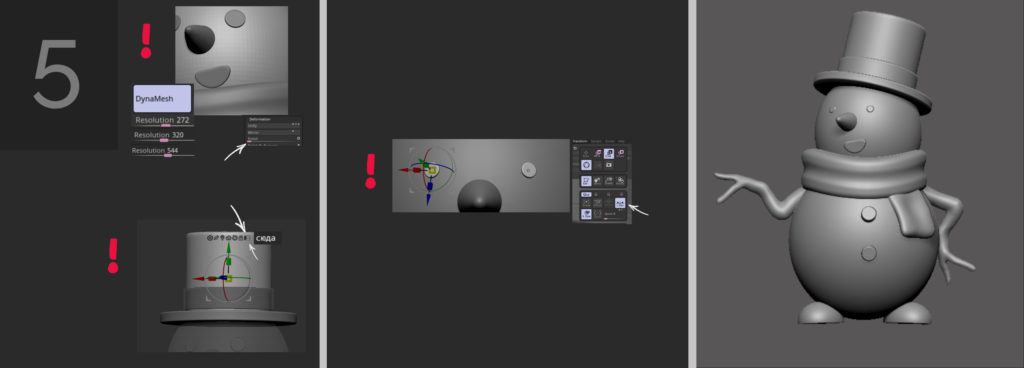
If you want to move several sabtools at once, click on the checkbox table (see picture) and select the necessary sabtools with Ctrl+Shift pressed.
To move Gizmo symmetrical objects, you need to enable Symmetry (X) as well as Local Symmetry (Transform tab).
Step 6
We change the material to SkinShade4 for better color perception and start a quick paint job: choose a color, choose a sabtool – FillObject. So we go through the whole model. It’s beautiful!
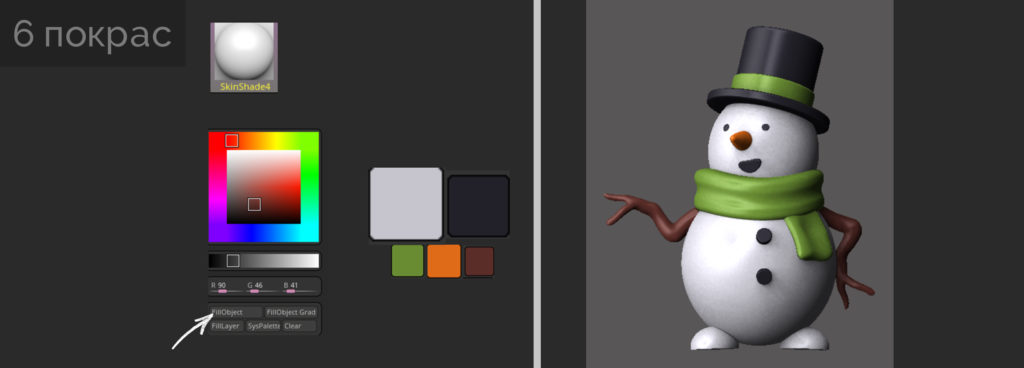
In the next article, let’s break down and render our snowman.
Just a reminder that Skills Up School is hosting
a series of free online speedskulpting classes.
. From December 21 through January 22, four hands-on sessions with the school’s mentors await you. Both the curators and the sculpting objects will be different!
